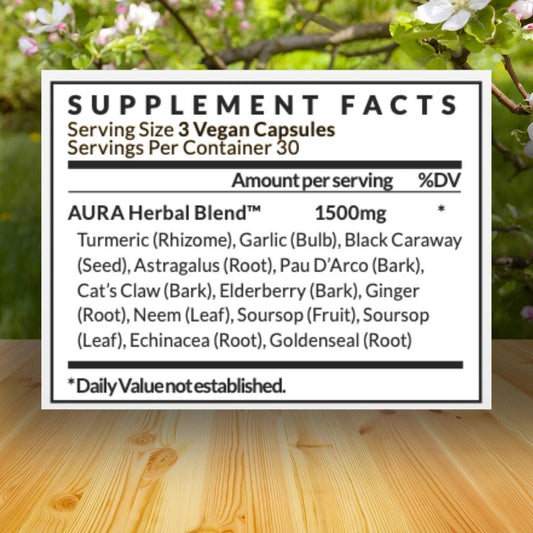A browser hijacker is a form of unwanted software that changes a web browser’s settings without permission.
Usually, unwanted ads are placed in the browser, the home page may be replaced, or the search page will be replaced with the hijacker page.
In this blog, we will talk about how browser hijackers infect computers, some common symptoms, and how to protect your business from them.
How Do Browser Hijackers Infect Computers?
Browser hijackers infect computers in numerous ways – but usually, they will attack computers by installing themselves as a web browser toolbar or add-on. Browser hijackers usually come through excessive advertisements, and if one of those advertisements is clicked, it attaches itself.
Hackers can drop malware into browsers that take users to websites used to steal important information. This includes user ID, passwords, names, banking information, and more.

It is not just hackers who do this. Some marketing companies use the same strategy to follow the use of the internet to see the sites people visit and how long they spend on them. They then can use the information for themselves, or they will sell it to other companies that use the data to improve their marketing strategies.
Websites that sell goods or services may place pixels in browsers. Pixels are small pieces of code that allow businesses to gather information about website visitors and what actions they took. In some cases, these types of browser hijackers are hard to remove even after the user clicks on an ad or buys something.
Not all browser hijackers are harmful, but the files they create can take up storage space and slow down computers significantly.
What Are Some Symptoms of Browser Hijackers?
A browser hijacker will usually include web searches that redirect to a different website. Someone on your team may search for something in Google, and then get redirected to CoolWebSearch instead.
Besides being useless, these search engines will slow down computers, and usually, the search results are inundated with ads, so your employees might get three random tabs that open before they find what they are looking for.
Browser hijackers cause web pages to load very slowly. You may notice constant “not responding” messages when trying to browse the internet.
If there are a lot of unnecessary toolbars or add-ons that were not purposely installed, this can also be a symptom of a browser hijacker.

How Do I Get Rid of a Browser Hijacker?
As annoying as browser hijackers are, they are not very difficult to remove – most of the time. Usually, a solid antivirus program or ad blocker should do the trick. Some hijackers will go undetected by antivirus software, or the antivirus software might not be able to find the problem. In these cases, the best option would be to reinstall the web browser.
Your IT team can help you and your staff create backups for browsing data like saved passwords, bookmarks, and toolbar settings. That way, if you do have to reinstall your browser, you can bring everything back.
It is recommended that you do some “spring cleaning” on your web browser often. Your team should develop a habit of clearing out browser cookies and web history. If possible, turn on automatic updates for your web browser. Browsers like Chrome or Edge will release patches that detect harmful add-ons or toolbars.

Your staff should check the download settings of any software they want to install. Sometimes, companies will hide unwanted applications or toolbars as a part of a package. You should slowly walk through the installation process, so you know exactly what you are clicking on.
Using the internet with an ad-blocker add-on is advised. Add-ons like uBlock Origin or AdGuard are efficient clients that will remove unnecessary ads from websites without disrupting how the site works. These blockers are very lightweight and do not take up a large amount of CPU power and memory. Ad-blockers like Ghostery will tell you exactly what trackers are being used on a website and block them.
Wrapping Up
Thankfully, browser hijackers are not the most serious of computer threats. Most of them can be removed with antivirus scans or basic maintenance. Your team must know to check for any add-ons that were not installed on their own.
If your web browser starts to get a little slow, clear out the browsing history and cookies. Once a month is a good place to start. Browsers like Chrome will give you the option to clear everything back to day one if necessary.
If you notice your search engine is riddled with ads or takes forever to load a web page, it may be a browser hijacker. These hijackers like to redirect to different pages and overwhelm you with “free” software you do not need.
Be sure to look for ad-blockers that are not resource-heavy. If possible, you may have to whitelist certain websites that do not run properly with ad-blockers.
If you or a member of your team is just too overwhelmed with ads or unnecessary add-ons, sometimes the best option is to reinstall the browser. If your settings are backed up or synced – most browsers allow you to save your settings through an email account – you can be back up and running in no time.