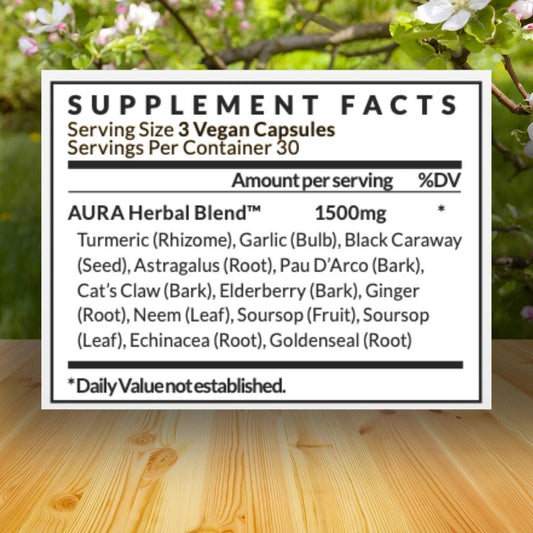Before you shell out money on a new graphics card, some basic troubleshooting might resolve the issue. Here are some easy ways you can troubleshoot a bad GPU.
Is It Up-To-Date?
A common cause of GPU problems is outdated, corrupted, or incorrectly installed drivers.
Head to the GPU manufacturer's website (NVIDIA, AMD, or Intel), find the support/drivers section, and download the latest drivers.
If you want to be more thorough, the best option is to perform a clean install. First, uninstall the current drivers, then download and install the latest drivers.
New OS updates can also help improve performance. Check the settings in Windows to see if there are any critical updates.

Is It Too Hot?
Overheating causes GPUs to fail, leading to performance drops or system crashes.
Make sure your computer case has solid airflow. The vents shouldn't be blocked and consider adding more fans if possible.
Dust buildup inside your computer case and on the GPU heatsink and fans can cause overheating.
Use compressed air to clean those areas, just make sure your PC is turned off and unplugged first!
When you clean the fans, hold them in place to prevent them from spinning excessively. Excessive spinning can damage the fans.
There is also software like GPU-Z that monitors graphics card temperature. It keeps track of temps especially while gaming, streaming, or under heavy load.
Research your GPU model to find out what the safest temperature range is.

Is It Plugged In?
Sometimes the simple solution is to make sure your GPU is properly secure. If the GPU is not making a proper connection with the motherboard, you can have some display issues.
Shut down your PC and disconnect the power cable.
Most PCIe slots have a small clip or latch at the end of the slot. Gently press or slide it to release the graphics card.
Grip the graphics card firmly but gently and pull it straight out of the slot.
Align the gold connectors with the PCIe slot and push the GPU straight down until it's fully seated and the retention clip clicks back into place.
Then turn everything back on and see if the issue is resolved.

Wrapping Up
Be sure to look for driver and operating system updates.
Use compressed air to clean dust buildup and check that your case has proper airflow. MSI Afterburner and HWMonitor are other GPU monitoring software tools you can install.
And sometimes the best solution is to make sure it's securely plugged into the motherboard!