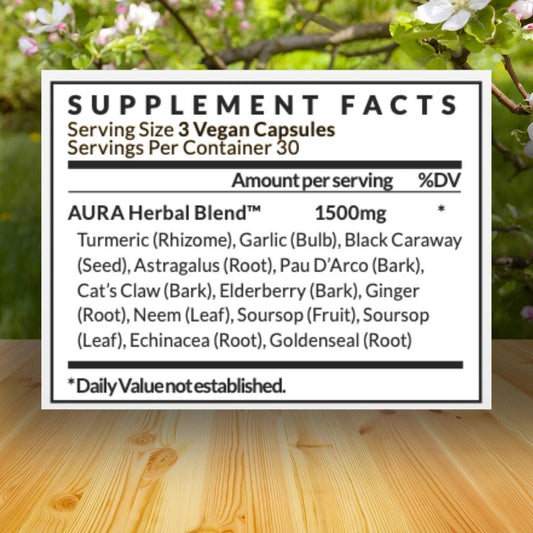Protecting your family's privacy when using social media is important, especially if they're old enough to use it! Here's a simple guide to safeguarding your privacy on some of the most popular social media apps.
Twitter/X
The easiest step you can take is to make your or your child's account private! There is no reason they should be following complete strangers!
Head to Settings and Privacy > Privacy and Safety > Audience and Tagging > "Protect your posts". After this, only approved followers can see posts.
While you are there, disable photo tagging too. Disabling photo tagging prevents random people from tagging your child in posts without approval.
Your kids also shouldn't get DMs from strangers! Go to Privacy and Safety > Direct Messages > disable "Allow message requests from everyone". And turn off audio and video calling in the same menu.
It's also a good idea to prevent strangers from finding your family's social media accounts via email or phone numbers. In Settings > Privacy and Safety > Discoverability and Contacts, disable both options that say "let others find you by...".
Teach them how to mute accounts (their tweets won't appear in the timeline) and block users (they can't message or follow them).

Make that account private! Go to Settings and Activity > Account Privacy and toggle on "Private Account." Only approved followers can see their posts and stories.
You'll want to look at how others interact with your kids on Instagram. Under Settings and Activity > Messages and story replies > message requests > change "Others on Instagram" to "Do not receive".
To prevent your family from getting added to spam group chats, disable some settings here too. Under group chat settings > Who can add you to group chats > "Only people you follow...".
Limit replies in their Stories by going to Settings and Activity > Messages and story replies > Story replies. You can choose "allow only from people you follow" or "don't allow" story replies.
In Privacy > Hidden Words, ensure "Hide Comments" is active to filter out inappropriate comments. You can also add specific keywords to filter.

TikTok
TikTok's content-driven nature and addictive algorithms require specific attention. If you have a TikTok account, you probably have witnessed the algorithm firsthand!
By default, TikTok accounts for kids under 16 are private. Make sure this setting stays that way. Go to Settings and Privacy > Privacy > Private account.
Keep in mind that even with a private account, photos, usernames, and bios are visible. Advise them not to put sensitive information here.
For users aged 13-15, DMs are automatically turned off. For older teens, manage who can send them DMs - "friends" or "No one".
However, some parental control features in TikTok can help safeguard your kids' privacy. Family Pairing is a crucial feature. Link your account to your teen's account to:
- set daily time limits
- limit exposure to mature content
- control what types of content, users, hashtags, or sounds they can search for
- manage who can send them DMs
In Content preferences > Filter keywords, add words or hashtags you want to filter from their feeds.
Under Privacy > Comments, turn on "Creator Care Mode" to filter inappropriate or offensive comments.

Wrapping Up
To protect your child's privacy on X (formerly Twitter), make their account private, disable photo tagging, restrict DMs, turn off discoverability, and teach them how to use the block and mute buttons.
Since Instagram is very visual and relies heavily on DMs, set your child's account to private, restrict DMs and story replies, and hide offensive comments.
For TikTok, parents should use Family Pairing to manage screen time and content restrictions, private the account, filter keywords and enable comment filtering.
Also, education is key! Teach them about online privacy, digital footprints, and the risks of oversharing, using current events to make them relevant.
Let them know why privacy matters, especially for things like preventing identity theft or cybercrime. And encourage strong passwords, 2FA, and how to recognize phishing.