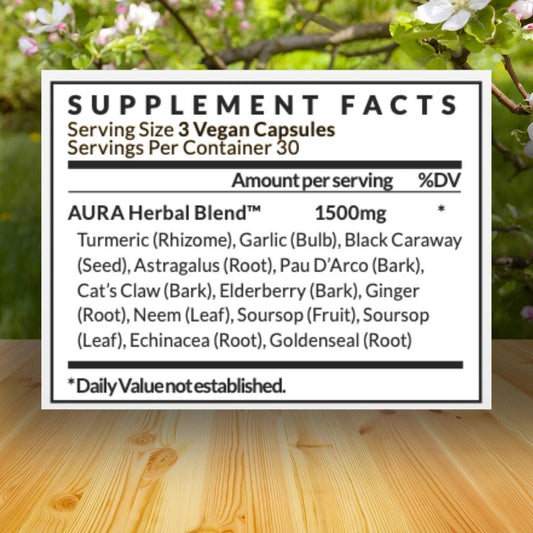Before you shell out money on a new hard drive or SSD, some basic troubleshooting might resolve the issue. Here are some easy ways you can troubleshoot a bad drive.
Start Over
A fresh start is a great way to troubleshoot drive issues. The simplest solution is to reboot! Restart your computer!
Check and see if any files can be deleted.
Sometimes, faulty updates or bad software affect hard drive performance. Another solution is to restore the machine to a point where there were no issues. Consider using a system restore.
Go to Control Panel > System and Security > System > System Protection > System Restore. Follow the on-screen instructions to complete the process.
If the drive has minor damage, you can reformat the drive. A great, free tool you can use is DiskWipe.
DiskWipe uses several advanced shredding algorithms (Dod 5220-22.M, US Army, Peter Guttman) to securely wipe data.

Troubleshoot
Windows has built-in tools that can help with hard drives or SSDs. CHKDSK is a command that allows scanning and repairing drives.
Open Command Prompt as an Administrator. Type "chkdsk X: /f /r" (replace X with the drive letter of the drive). Press Enter and follow the instructions.
PCs have pre-boot diagnostics that can check for potential errors on drives and other components.
When you boot up your machine, there is usually a key to indicate how to access the menu (F2, F8, etc.).
If the tests pass, then the drive is okay. If they fail, take note of the error code and see if there's a way to troubleshoot.

Check the Connections
Make sure the power and data cables are securely connected to the drive and the computer.
Loose connections can cause the drive to fail to initialize or be recognized by the system.
Verify that the power supply is functioning correctly and that all cables are properly seated.
Also, if the drive is not being recognized, try connecting it to a different port on the same computer or to another computer.
This can help determine if the issue is with the port or the drive itself.