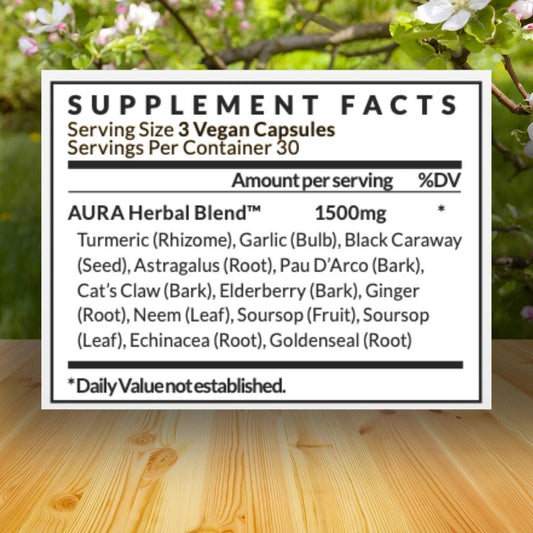Overclocking a CPU means pushing the speed of your processor past its limit. But should you do it? Here's a quick guide to overclocking for beginners.
How to Overclock
Before you start, be sure the CPU and motherboard support overclocking and that you have enough cooling to handle the added heat.
Next, you'll want to establish a baseline by benchmarking how well your CPU is doing normally. This will help you properly measure the improvements. Tools like Prime95 can help with this.
Once you've verified that your CPU and motherboard are compatible and your baseline CPU performance, it's time to access the BIOS. Reboot!
As it boots up, press the corresponding key repeatedly (DELETE, F2, F10). When you're in the BIOS menu, navigate to the CPU settings -- it could be labeled "OC/Overclocking" or "Advanced CPU Core Settings".
You'll need to adjust the CPU Core Ratio and CPU Core Voltage. Do this slowly, in small increments of +1! Then, test that your machine can handle it. If it freaks out, bump up the CPU voltage in small increments.
After you've found your desired range, keep an eye on the CPU temperature with tools like CPU-Z.

Why You Should Overclock
Overclocking boosts performance in gaming, 3D modeling, video editing, and image editing applications.
Any application that uses a lot of CPU power will benefit from overclocking, even a small amount.
It's a free performance boost. If you can get things 5% faster, that's a lot better than upgrading CPUs every year!
Each processor is a little different, so there’s no hard rule for how far you can push yours. In most cases, that usually means between 100Hz to 300Hz faster with proper cooling.

Why You Shouldn't Overclock
If you have no problems with how your programs are running, then don't overclock.
There is a risk you could void the warranty on your CPU if you overclock, so make sure there is a clause that allows for it.
Extreme overclocking can shorten the lifespan of your hardware components.
Overclocking can decrease system stability, potentially leading to crashes or other issues.
Overclocking increases the heat generated by your components, which can be problematic if your cooling system is not adequate.

Wrapping Up
Overclocking lets you carefully push your CPU's limits in the BIOS. Just take it slow with the adjustments, watch those temperatures, and make sure your system is up for it.
While it can give you better performance without spending extra money, keep in mind that it could void your warranty or potentially impact your hardware down the line.
So, weigh the perks against the potential downsides before you dive in.