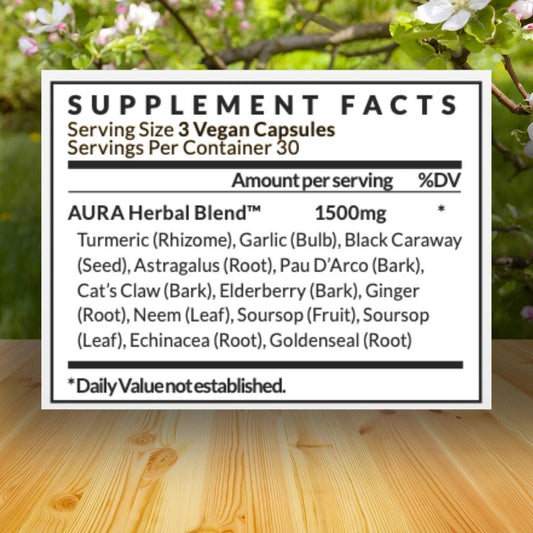The command prompt is a powerful tool. Learning to use windows commands can save you when things in Windows aren't working right. Let's look at some helpful commands.
1. Ipconfig
This command will tell you what IP address your computer is currently using. The ipconfig command is extremely helpful when adding extensions.
For example, typing ipconfig /release, then ipconfig /renew will force your computer to find a new IP address if your computer can't find one. And ipconfig /all will list all of your network adapters' configurations.
Another networking tool is to use ipconfig /flushdns to refresh your DNS address. If you want to see more commands, type ipconfig /? .

2. System File Checker
System File Checker (SFC) is a windows command that focuses on Windows system files. Sometimes pieces of Windows OS can get corrupted from a bad application or update. SFC has the resources to find and fix those errors.
Type in CMD in your search bar, right-click, and then click run as administrator.
Type in the command sfc /scannow. If SFC finds any corrupt system files, it will replace them with a working copy.
Usually scans like this take from 1-2 hours, depending on how old your computer is. Just typing in sfc will reveal all other windows functions of SFC.
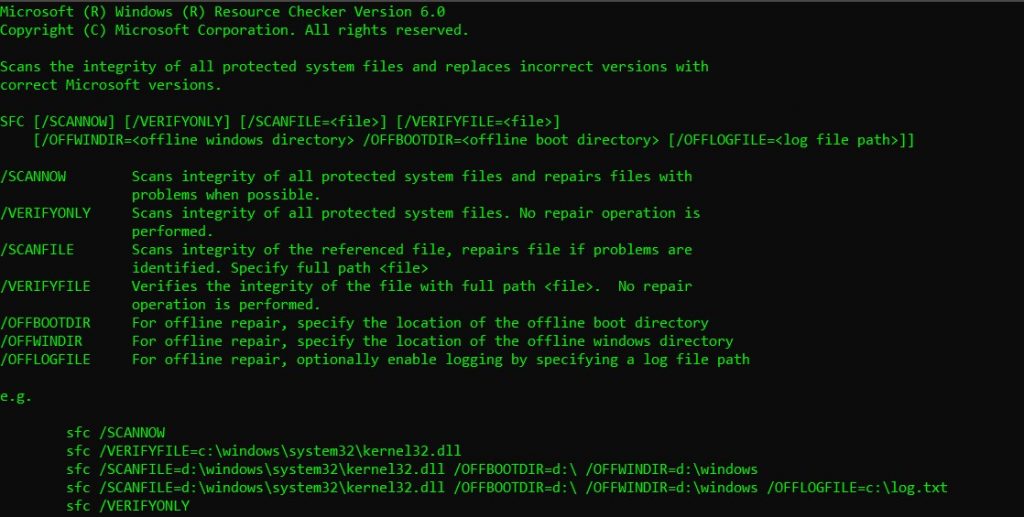
3. Chkdsk
If you think your hard drive might be bad, chkdsk is a windows command that can check and repair bad sectors in a drive.
The most basic command is chkdsk c:, which will scan the drive without having to restart the computer. Adding extensions like /f, /r, /x, or /b will fix errors, recover data, dismount the drive, or clear the list of bad sectors.
These commands need a reboot; they only run once Windows is powered down.

4. Shutdown
This does exactly what the name suggests - shuts down your computer. This may seem useless since there already is a shutdown button, but what if your computer is having issues?
The shutdown command is great to use when you're troubleshooting startup issues or blue screens.
For example, the shutdown /r /o command will restart your computer and bring up the Start Options menu. This will give you access to safe mode and Windows recovery tools.

5. Ping
Typing ping followed by an IP address or website will send test packets to the address. If they arrive and are returned, then you know the device is communicating with your PC; if it fails, something could be blocking communications between the device and your computer.
When you're troubleshooting internet issues, this will you figure out if your network is set up correctly, or if there is a network hardware issue.
Pathping is a more advanced version of ping. It's helpful if you have multiple routers between your PC and what you're testing.

Wrapping Up
There are hundreds of windows commands you can use with command prompt to troubleshoot, schedule tasks, add or remove files, and more.
Get into the habit of using CMD in admin mode; a lot of the advanced commands require it. Command prompt is very specific, and commands need to be typed in exactly to run.
Double-check all commands you run. CMD is also permanent, so if you delete something there, it's gone!
And if you want to take scripting to the next level, take a look at PowerShell.