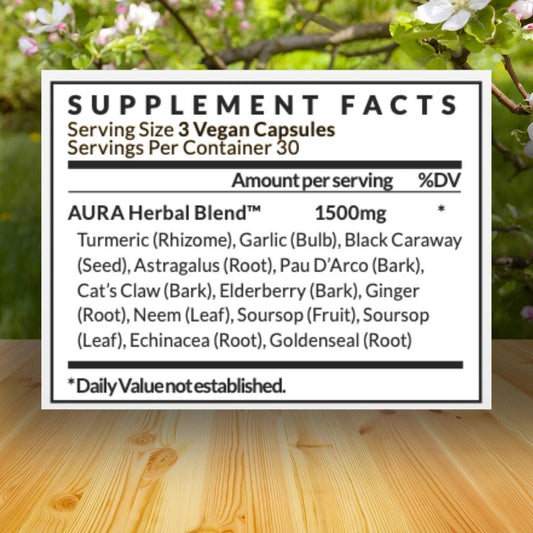Learning how to troubleshoot on the fly in Windows can save you a lot of time and money. Windows "God Mode" is a virtual cheat sheet with over 200 tools and settings you can use to tweak or fix things. Here's a quick guide on how to add it.
Activate God Mode
- Right-click a blank area on your desktop, and click New > Folder.

2. Right-click on the new folder you just created and click Rename. Change the name of the folder to his piece of code (make sure there are no spaces at the end of it):
GodMode.{ED7BA470-8E54-465E-825C-99712043E01C}
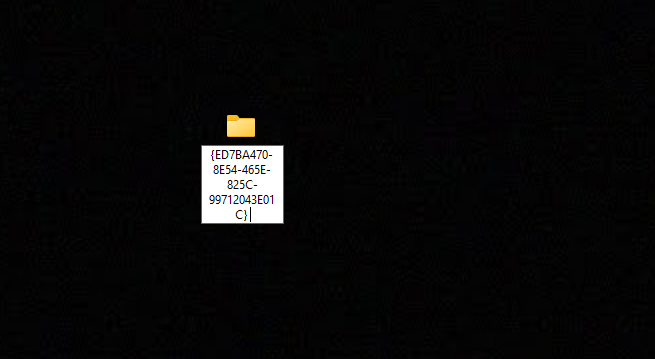
3. Click away from the folder to confirm its new name. The icon on your desktop might change to a Control Panel icon, or it will stay as a default folder icon. Double-click the icon to start God Mode.

Navigating God Mode
Now that you have Windows God Mode installed, you'll want to learn how to click around to find what you need. When the folder opens, over 200 Windows tools and settings will be organized alphabetically.
You can choose what tools are most important to you by creating shortcuts. Right-click the specific setting or tool and click "Create shortcut". It will place the shortcut directly on your desktop.
If you don't like the way the menu looks, you can display all options in one list instead. Right-click a blank area, choose "Group by", then Name.
And if you prefer icons, click View, then select "medium icons" or "large icons".

Wrapping Up
Keep in mind the biggest risk to "God Mode". If your computer were to become compromised, it would make it easier for hackers to tweak your settings.
If you don't want God Mode anymore, just right-click the folder on your desktop and choose Delete.
When you're troubleshooting your machine, be sure to avoid some common mistakes people make.
Add a strong antivirus client to protect your data, and use a VPN to keep your internet traffic hidden.