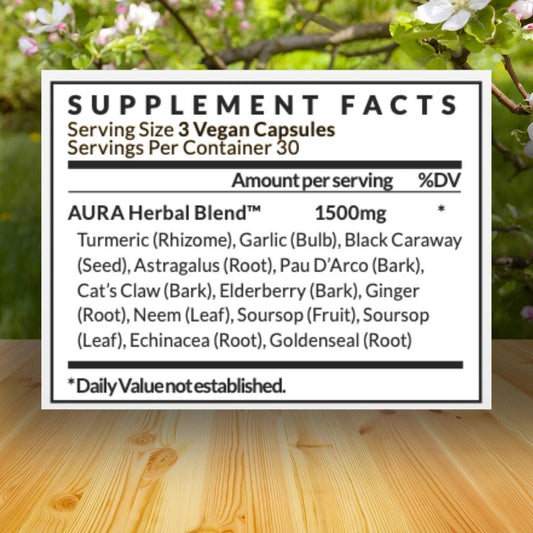If you are looking to use Midjourney for your projects or business, there are some tricks you can use to get the most out of your images. Here are some easy ways to maximize Midjourney performance.
Tweak the Settings
Before you dive in and start creating prompts, you should look at your default account settings.
Type the /settings command to view and adjust your settings. You can customize the parameters and style of images you want to generate.
Midjourney uses the newest version by default. If you want to use an older model, you can switch to any model you like.
Change your posts from public to stealth so your images are private to you.
Tweak the stylize settings to produce images that favor color, composition, and forms.
You can even switch off fast mode if the Midjourney Bot is a little overwhelming.

Prompt Weights
A double colon(::) instructs Midjourney to interpret terms separately.
For example, typing "space ship" into a prompt, Midjourney accepts it as a single thought. But with "space:: ship", Midjourney considers that as two separate thoughts.
You can enhance the double colon with prompt weights. This is helpful if you want to distinguish what part of the prompt is more important than others.
If you want to distinguish whether space is more important than ship, add a weight number: space::2 ship.
This tells Midjourney that space is twice as important as ship.
You can tell Midjourney to remove certain things as well. Add negative weight prompts to remove unwanted elements.
Use keywords like --no hands, no text, etc.
Instead of a positive number after a double colon, you would use a negative number. Both prompts work the same way.

Use Unique Tags
If you're tired of the conventional-looking AI-generated images, use the creative tag.
The creative tag will force Midjourney to generate more unconventional images.
For example: /imagine man playing the flute --test --creative.
The --test or --testp (photographs) tags are required for the creative tag to work properly.
The --chaos or --c tag increases or decreases the level of abstraction. For example: /imagine tall skyscraper --chaos 75.
When using the chaos tag, make sure to assign a number between 0-100.

Tweak the Aspect Ratio
If you need a specific size image for your website or social media post, don't forget to change the aspect ratio.
Use the --aspect or --ar tags to change the preferred size. The default aspect ratio is 1:1.
For common print photography, try --ar 3:2. For smartphone screens, consider --ar 4:7.
Do you like the image but wish it was taller or wider? Once you have the image generated and upscaled, click the Zoom Out button.

Use ChatGPT
Don't waste time thinking about a bunch of different prompts.
If you ask it to come up with the right inputs, ChatGPT will print out text you can use with Midjourney.
The more detailed and specific you are the better.
Once you have a prompt you’re satisfied with, simply copy and paste it into Midjourney.

Wrapping Up
Make sure you look at your default Midjourney settings before diving in.
Add prompt weights to detail or hide specific keywords.
The creative and chaos tags will make Midjourney generate unique and unconventional images.
Change the aspect ratio to whatever fits your needs. And let ChatGPT do some of the work for you. Use it as a prompt generator.