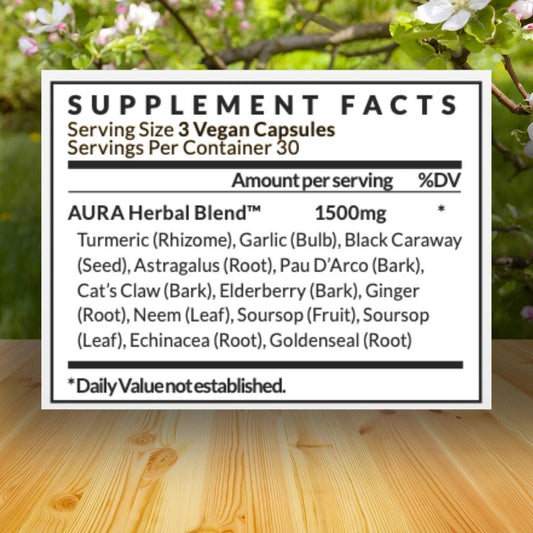Overclocking a GPU means pushing the speed of your processor past its limit. But should you do it? Here's a quick guide to overclocking for beginners.
How to Overclock
Before you start, be sure the GPU and motherboard support overclocking and you have enough cooling to handle the added heat.
Always back up important data before making any hardware changes. Make sure your GPU drivers are up to date. Visit the manufacturer's website (NVIDIA, AMD) to download the latest drivers.
Next, you'll want to establish a baseline by benchmarking your GPU. Tools like MSI Afterburner, 3DMark, or Unigine Heaven can help.
Use a stress testing tool like FurMark to see if your GPU is stable at default settings. If there are any issues, you'll detect them early.
If you have MSI Afterburner installed, you can start overclocking here directly. If not, there are some BIOS menus that let you do this without software. You'll want to adjust the GPU's core clock and memory clock settings.

Restart your computer and press the key to enter the BIOS/UEFI setup. This key is usually F2, F10, DEL, or ESC, depending on your motherboard.
Look for a section related to GPU settings. This might be under "Advanced," or a similar tab.
Look for options related to the GPU core clock. This might be labeled as "GPU Core Clock," "Core Voltage," or similar.
Start by increasing the core clock by a small increment, such as 5% or 10 MHz. Save the changes, reboot, and stress test the GPU.
Once the core clock is stable, increase the memory clock by a small increment, such as 5% or 10 MHz. Save, reboot, and test.
If you encounter stability issues, you can try increasing the power target or adjusting the voltage. Be cautious with voltage adjustments, as they can increase heat output and power consumption.

Why You Should Overclock
Higher-performing GPUs make it easier to multitask, allowing you to run more applications at the same time without performance drops.
It's a free performance boost without having to shell out money on new hardware; you might need it for parts that are broken!
Overclock allows you to fine-tune your machine to your needs, without being handicapped by out-of-the-box settings.
Why You Shouldn't Overclock
Overclocking can increase heat output and power consumption, which can lead to overheating if not properly managed.
Pushing your GPU too far can potentially damage the hardware, voiding warranties.
Higher clock speeds and increased power consumption may require more aggressive cooling, which can increase fan noise.
And it can lead to system instability, crashes, and graphical issues if not done carefully.

Wrapping Up
Overclocking lets you carefully push your GPU's limits in the BIOS or software. Just take it slow with the adjustments, watch those temperatures, and make sure your system is up for it.
While it can give you better performance without spending extra money, keep in mind that it could void your warranty or potentially impact your hardware down the line.
So, weigh the perks against the potential downsides before you dive in.