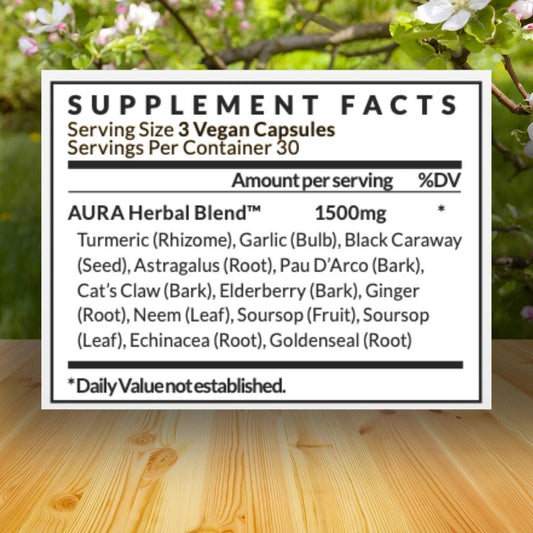If you’re upgrading your iPhone or Android, you shouldn’t rely on your phone service provider to protect your private information. Here are some phone upgrade tips to consider before swapping it out.
Backup Your Data
The most important step when upgrading a phone is backing up your data. You can use something local like an external drive or USB.
Cloud storage like Google Drive, iCloud, or OneDrive are great alternatives, but it’s always best to have another place to store files. Cloud services can get hacked or experience outages.
Consider backing up the most important files and two different places.
You’re probably familiar with multi-factor authentication by now. If you sign into an account and requires a code on an app or text, that’s multi-factor.
When you use these apps, those codes are stored locally on your phone. So if you upgrade, they won’t be on the new device.
Some apps like Google Authenticator or Authy have the ability to sync codes on the cloud. Just like with your files, you still should have them stored offline.
Usually, there is an option to “generate backup codes”. Make sure you write those down and store them someplace secure.

Sign out of your Accounts
Make sure you are signed out of all accounts before upgrading your phone.
Turn off features like “iMessage” or “Find My iPhone”. Sign out of Apple ID or Google accounts.
Remove any cards associated on your phone via Apple Pay or Google Pay. You can sign into the web version of these clients if that’s easier.
When you set up your new phone, you will have to sign in again, but it will be fresh, more secure login.
Keep a note of all the important passwords you use. That way when you sign into the new phone, you won’t be resetting passwords all day.
Write them and down and store them offline, or back them up with a password manager like Keeper.

Wipe Your Phone
Now that you’ve got your data backed up and your accounts free, you can wipe the phone.
For Android users, go to Settings> System. Tap “Reset Options”. Choose “Erase all data (factory reset)”. Tap “reset phone”. Tap “erase everything”.
Your phone should return to same state as when you first bought it.
For iPhone users, head to Settings. Scroll down to General. Tap “Reset”. Press “Erase All Content and Settings”.
Then tap “erase now”. Tap one more time to confirm, it will ask for a pass code and password.

Wrapping Up
Be sure to backup your files and multi-factor codes. Offline backups are the best.
Sign out of all accounts you use: financial, social, and general. Keep an eye on all those saved passwords!
And perform a complete wipe of your phone. When you boot it up, it should behave like a new device.